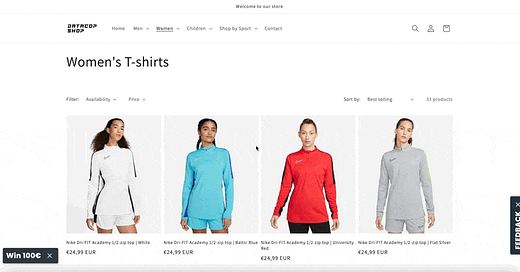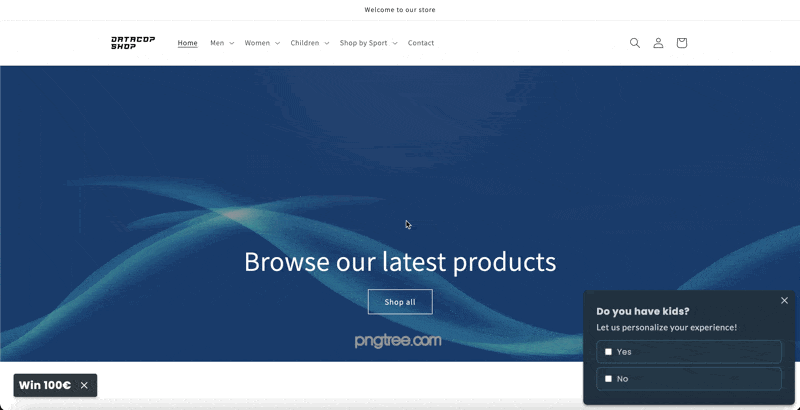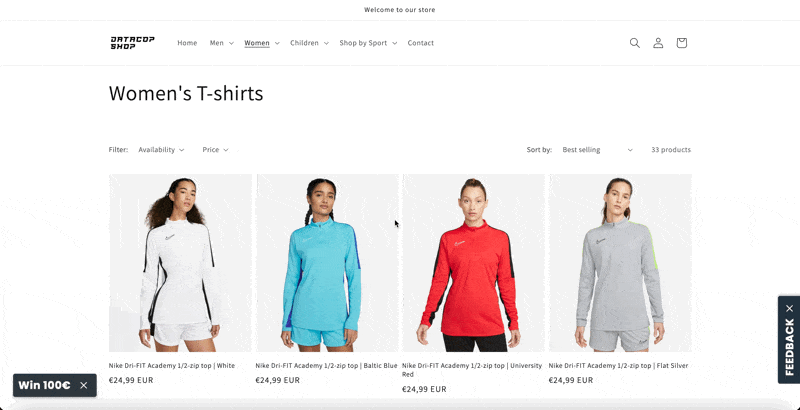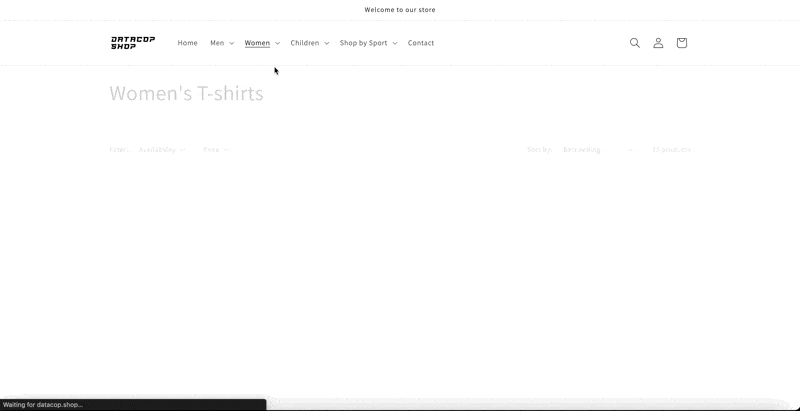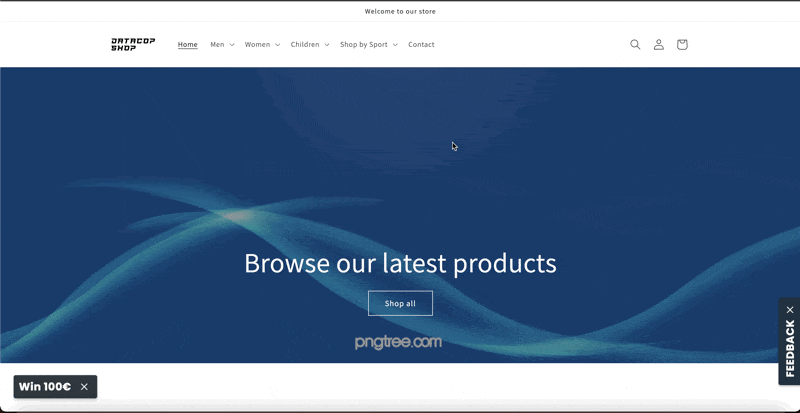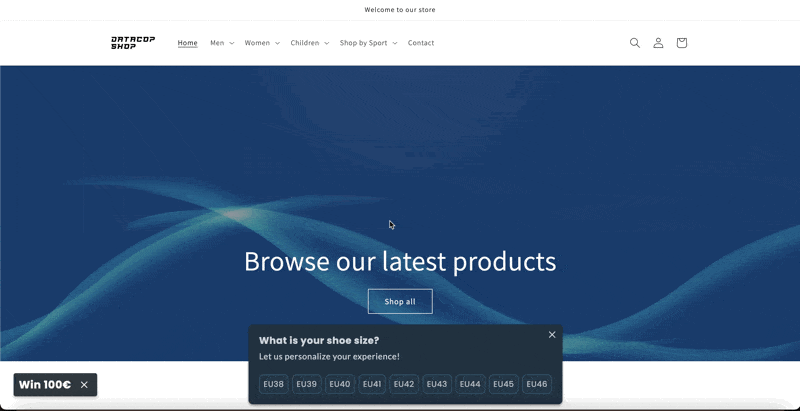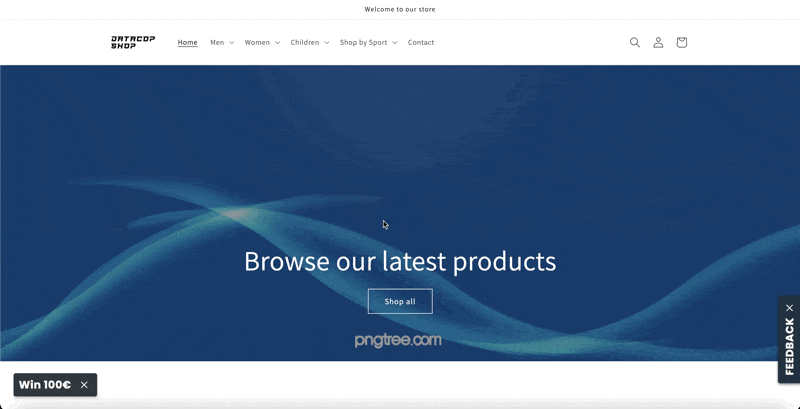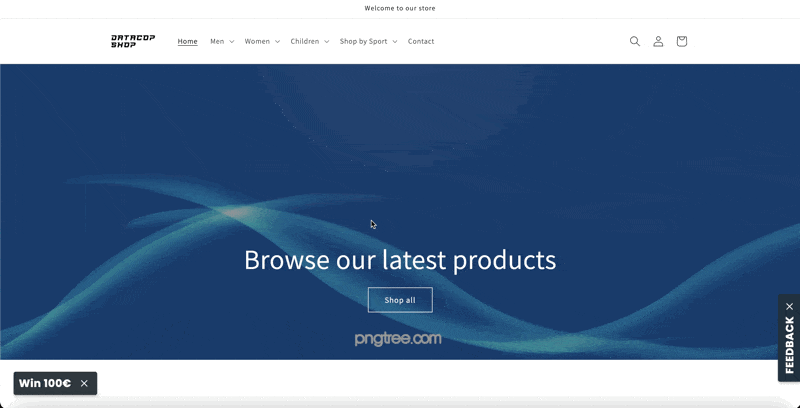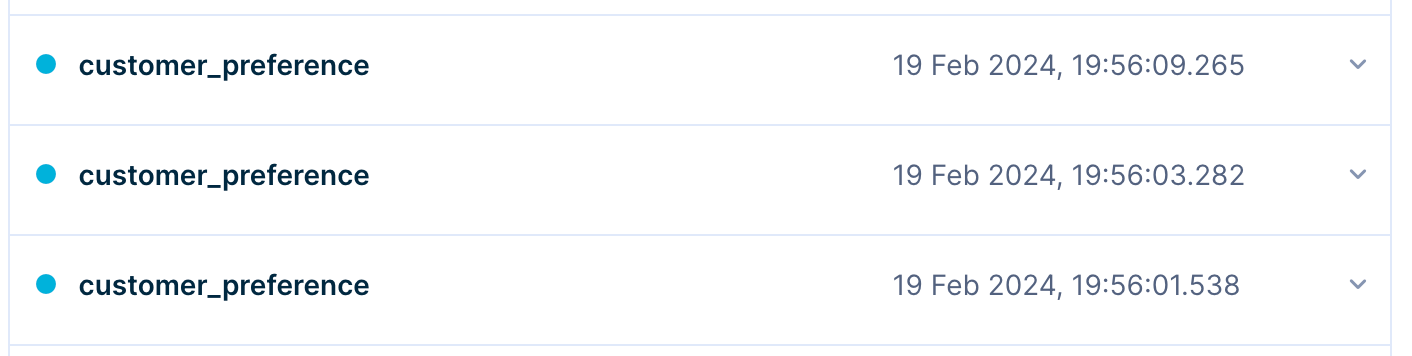Part 2: Free Bloomreach Engagement Templates for Collecting Customer Preferences
Last week, we introduced our first set of Bloomreach Engagement Templates, enabling you to gather website visitor email addresses and phone numbers, while also soliciting feedback on two...
About the Author:
Co-founder of Datacop, agency that fulfils marketing operation roles in large eCommerce companies such as OluKai, Melin, Roark, Visual Comfort and Company, Dedoles and others.
Last week, we introduced our first set of Bloomreach Engagement Templates, enabling you to gather website visitor email addresses and phone numbers, while also soliciting feedback on two preference-related questions.
This week, we are excited to unveil another collection of Bloomreach Engagement Templates. Designed as micro-surveys, these templates empower you to inquire about customer preferences, invaluable for enhancing website and omnichannel personalization efforts.
In this article, we'll guide you through the utilization and customization of these templates to align with your specific requirements.
Single-Question, Single-Select Survey:
The first type of template we're introducing is a single-question, single-select survey banner, providing the opportunity to ask customers a single question with a choice of one answer.
For instance, in the following example, we inquire whether the customer has children, offering "yes" and "no" as selectable options.
Once the customer selects an answer, we generate an event in the customer profile labeled "customer_preference." Here's a preview:
Adjusting the question and answer options is straightforward. Simply edit these values in the editor. Additionally, the number of answer options is flexible; just place each option on a new line.
Here's how the banner appears with a second question:
Moreover, you have the flexibility to customize various aspects of this weblayer, including fonts, colors, and placement (such as center-screen positioning).
There are two settings worth highlighting:
Enable a Bubble: If you prefer not to have the survey appear on the customer's screen without action, you can activate a “sticky bubble” experience within the weblayer settings. This sticky bubble will remain visible on the screen, with the survey appearing when the customer clicks on it. Here's an example:
Additionally, you have the option to configure a bubble experience that, if left unclicked for a certain duration, can automatically trigger the survey. For instance, by setting the "Show banner after" field to 3000 milliseconds, the survey will automatically appear after 3 seconds of a customer visiting the website. Here's an illustration of the experience:
Lastly, I'd like to highlight the feature that allows you to trigger the survey's appearance "on exit." This means the survey will display when a customer attempts to leave the website. Here's an example of how the experience would look with the "on exit" trigger, showcasing the survey positioned at the center of the screen:
Single-Question, Single-Select Survey (NPS or Shoe Size):
If you prefer a different layout for answer options compared to the first template, consider utilizing this alternative option. It retains the same functionality but presents the answer choices horizontally rather than vertically. This layout, commonly used for NPS questionnaires, is also well-suited for inquiries such as "What is your usual shoe size?"
Here's a preview of the user experience:
Rest assured, all the settings and customization options mentioned in the previous example are equally accessible in this template. You'll have the flexibility to adjust fonts, colors, placement, triggers and enabling “sticky bubble” experience to tailor the survey experience to your specific requirements.
Single-Question, Multi-Select Survey:
The next template is similar to the first one, with a key difference: it allows website visitors to select multiple options at once instead of just one.
This template is ideal for questions like "What sports are you involved in?" or "Which colors do you like to wear?" Here's a preview of the user experience:
The answers to this question still generate a single event called "customer_preference," but the "answer" attribute will contain multiple values instead of just one.
All other settings and customization options mentioned previously are available with this template as well, providing you with the same level of flexibility and control over the survey experience.
Multi-Question Survey:
If you need to pose multiple questions within a single survey, this template is designed for you. You have the flexibility to decide whether each question should be a single-select or multi-select format in the weblayer settings.
Here's a glimpse of how the experience would appear, with the first two questions set as single-select and the last question as multi-select:
For every question answered, a single event will be created to capture the customer's preferences.
Once again, all the settings and customization options outlined in the first template are available with this template as well, ensuring you have full control over the survey design and functionality.
How Do I Get These Templates?
If you'd like to receive these templates, please email me at lukas@datacop.services with your current Bloomreach Engagement application version. It's important that we provide the template files in the correct version to ensure compatibility. Here's how you can find the current version of your Bloomreach Engagement project:
If you found this post valuable…
We hope you found value in this article. If you did, we'd appreciate it if you subscribed (at no cost!) to stay updated with our latest publications.
Additionally, if you think someone else might benefit from this information, we would greatly appreciate it if you could share this article using the button below.